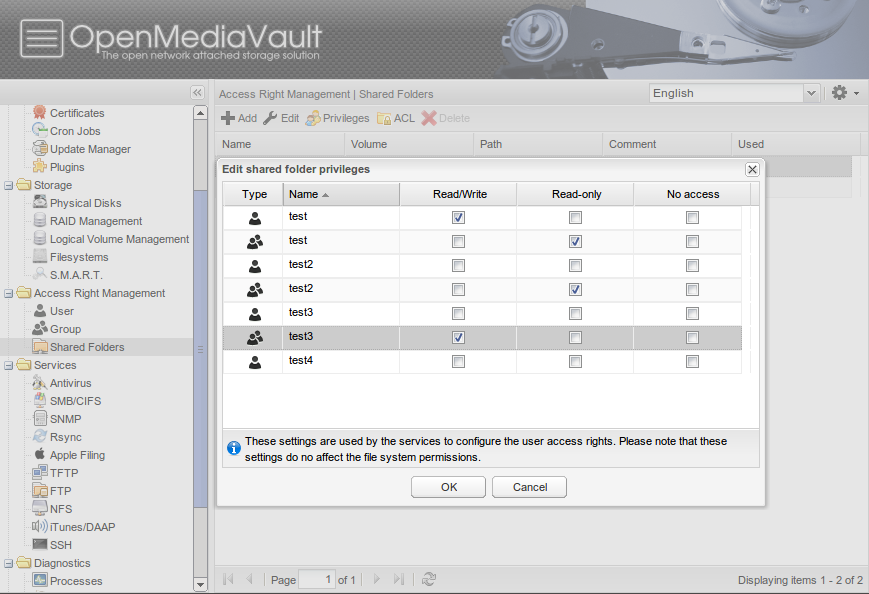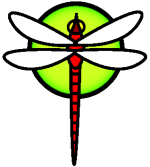First the useful and easy way.
So you have this older extra computer maybe it was free from someone. It is a free machine but it is probably running Windows XP and is of course missing the disks if it ever came with any. So what can you do with it?
Install Linux.
Linux can run on computers that are not powerful enough to run Windows Vista, Windows 7, or Windows 8. Linux is actually a good replacement for Windows if you just want to surf the net, email, and most other tasks people use computers for. The one place it falls down is gaming, but even that might change thanks to Valve and the SteamOS. If you have an old computer that was just going to be thrown out, a copy of Linux can make it a useful machine again.
Why Linux?
- Linux can run on hardware that new versions of windows can not.
- There is actually a lot of good free software for Linux.
- No real virus threats. Linux is very secure by design and since so few people use Linux malware and virus writers just don't bother targeting it.
- It is free.
- It works well.
For a first time Linux user I suggest Linux Mint. Linux Mint is based off the extremely popular Ubuntu Linux but includes a lot of "nice to have" software like multimedia software. With Mint you will have a system that is ready to use without having to hunt down a lot of extra software. There are several versions of Mint for you to try based on your hardware. Remember these are free so you are not risking anything but time trying them out.
System Requirements
- x86 processor (Linux Mint 64-bit requires a 64-bit processor. Linux Mint 32-bit works on both 32-bit and 64-bit processors).
- 512 MB RAM (1GB recommended for a comfortable usage). 1GB of RAM for Linux Mint KDE
- 5 GB of disk space
- Graphics card capable of 800×600 resolution. Graphics card capable of 1024×768 resolution for KDE
- CD/DVD drive or USB port
As you can see the heavy weight system requirements are about half those of Windows Vista, Windows 7, and Windows 8. This means you can run it well on computers that would struggle with newer versions of Windows. There are 3 heavy weight versions of Linux Mint.
Linux Mint MATE is based on Gnome 2.0 and is very stable. It is a good low fuss solution.
Linux Mint Cinnamon is based on Gnome 3.0 so it is a bit more modern and slightly more attractive. Frankly they look a lot a like to me.
Linux Mint KDE uses the KDE desktop. The KDE desktop is the most configurable desktop and probably the most powerful desktop that runs on Linux. Linux Mint KDE has higher system requirements than MATE and Cinnamon. To use Mint KDE you will want at least one gigabyte of ram and a higher resolution video card and monitor.
The light weight version of Linux Mint
Linux Mint Xfce is a version of Mint that will run well on older and slower computers than the other versions. Xfce is actually a nice environment, it is a full desktop and really will not limit you. While ideal for slower computers it performs very well on faster systems.
System Requirements
- x86 processor (Linux Mint 64-bit requires a 64-bit processor. Linux Mint 32-bit works on both 32-bit and 64-bit processors).
- 384 MB RAM (1GB recommended for a comfortable usage).
- 5 GB of disk space
- Graphics card capable of 800×600 resolution
- DVD drive or USB port
What if the computer is too old to run Mint Xfce?
Yes there are even lighter versions of Linux than Mint Xfce. Some of them are so light that they will run on computers that ran Windows 98! There will be tradeoffs but you will still get to do a lot of the things you want to with a computer.
Puppy Linux is a super light and fast version of Linux. It will run on just about any computer you can get your hands on. Installing and configuring the OS is a bit more complex than with Mint but not really all that hard.
These are just a few of the versions of Linux that are available to try. Besides Mint you could try Ubuntu, Fedora, CentOS, and Suse among many others.
After you install Linux and get it running you can install a lot of free software right from the desktop. Everything from OpenOffice which is a Microsoft Office replacement to GIMP for doing graphics to games.
Besides making a Linux workstation what else can I do?
Build a home network attached storage (NAS) server.
A home NAS can provide you with a central space to store your music, videos, pictures, and backups for all the computers in your home. Good news, there are some easy to use free software that you can use to setup your own NAS.
FreeNAS started off as simple, easy to use NAS based on FreeBSD. All you needed to do is create a USB flash drive and boot your computer. After a bit of setup you had a storage server. Today FreeNAS has evolved into an extremely powerful system that can work for a home or business. The good thing is that you can still just use it as a simple NAS to start of with and then add features you want by adding in plugins. Of course there is this YouTube tutorial on how to set up FreeNAS.
NAS4Free is a fork of an earlier version of the FreeNAS. NAS4Free will run on machines with less memory but has a much smaller community.
OpenMediaVault is based on Linux. It offers a lot of the same features as FreeNAS and NAS4Free, but being based on Linux it is easier to manage if you are already knowledgeable about Linux. OpenMediaVault leans more towards media sharing than the other NAS systems.
Openfiler is also Linux based but it is targeted more towards the enterprise than home use, so why did I include it. Simple it will still work just fine as a home server but can also be used for a business. Using this at home will give you the opportunity to learn about enterprise level storage.
Caution
If you are going to build a NAS, buy new hard drives. Do not just throw a bunch of old drives in your NAS. Hard drives are one of the few parts of an old computer that do wear out.
Learn about other Operating Systems
Maybe you want to see what is out there besides Windows, Mac OS/X, and Linux. Here you are going into the more technical area.
The BSDs.

While Linux is a Unix like operating system FreeBSD is Unix. FreeBSD is the most popular and easy to use flavor of BSD. FreeBSD is also the operating system that FreeNAS and NAS4Free based on, showing that it makes an excellent server as well.
NetBSD's big claim to fame is that it runs everywhere. It does not have as large of a community as Free BSD but it's portable nature means that it is a great operating system to study for educational reasons. If you want to get into the nuts and bolts of computer science or if you need to run Unix on your toaster this is the operating system for you.
OpenBSD is all about security. That makes it a great choice for servers, firewalls, and routers. It is not the most user friendly system. Okay it is not user-friendly at all it is designed to be used by professionals. On the good side it is well documented so you are willing to put forth the effort you can learn it.
DragonFly BSD
DragonFly BSD is all about advanced features it is also the youngest of the BSDs and probably the least popular but it is really interesting.
Let's get wild and crazy
So far we have been looking at the Unix like free operating systems but there are some really wild ideas floating around that you can try out. I would not use these for doing anything real. These are wild and crazy operating systems that are bold experiments. Expect them to crash, not work, and in general be a challenge. They may not even install! In other words this if a full on super geek tech kind of thing to do.
ReactOS is an attempt to make a Windows compatible operating system. It is not in anyway Unix like and it is not a Windows clone but a whole new operating system that can run Windows Software.
Haiku is a free open source operating system based on the very interesting BeOS from the 1990s. Again it is not Windows and it is not Linux but something totally different.
From the Menuet website. Menuet isn't based on other operating system nor has it roots within UNIX or the POSIX standards. The design goal, since the first release in year 2000, has been to remove the extra layers between different parts of an OS, which normally complicate programming and create bugs.
AROS is an attempt to make a an operating system that is compatible with AmigaOS.
Plan 9 from Bell Labs
Plan 9 was created by the same people that created Unix at Bell Labs in the late 1960s. Unix has become the basis of most modern operating systems. Some are actual Unixes like Solaris, AIX, HPUX, Mac OS/X, and the BSD family of operating systems while Linux is a Unix like operating system but still inspired by Unix. Plan 9 was supposed to be the new Unix. It is a fully distributed operating system.
Robot Operating System
This one isn't really an operating system as much as a flavor of Linux but it is just too interesting to leave out the wild and crazy section. ROS is just what is says it is, an operating system for people that want to build and program robots.
This is just a taste of what is out there
It is a wonderful time to be into computers. You can download the same free operating systems that are used by Google, IBM, and Oracle. You can build servers or workstations out of old cheap computers with little to no cost. You can try out any of this software without spending any money. You can go the practical and easy root with Linux. You can create your own NAS with FreeNAS, NAS4Free, or OpenFiler or you can go wild and crazy with Plane 9. Who knows, Maybe you will create a NAS that runs Haiku or a router that runs Plan9. You could create the next big thing.